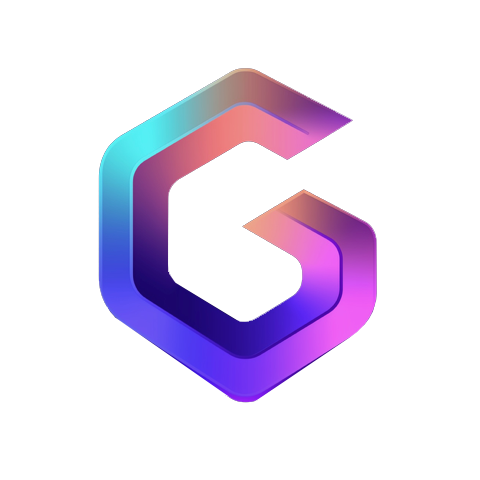🎧 Welcome
Thank you for choosing Godcaster, the first Podcasting 2.0 player designed specifically for Christian media! We’re excited to have you on board and appreciate your trust in our podcast player and management system. Godcaster aims to offer a streamlined and enriched experience for broadcasters, churches, ministries, and the listeners they serve.
This guide provides an overview of the player’s key features, along with helpful resources to ensure you have a smooth and enjoyable experience using Godcaster. We’re committed to delivering the best possible podcasting experience, and your insights will play an important role in shaping the future of the platform.
🛠️ Note: We are actively working on ongoing improvements and exciting new features. Your input is invaluable!
🌐 Join Our Community
We’re excited to launch the Godcasters.fm Community Portal on Mastodon — a dedicated space to:
- 🤝 Connect with other users
- 💡 Share promotional ideas
- ❓ Ask questions
- 📚 Discover best practices
📥 Sign up today:
https://godcasters.fm/invite/RyQ8dMKk
Please share this link only within your organization.
🙏 Thank you for being a part of our journey!
🌐 Visit us: godcasters.fm
🧭 Overview
- 🎛️ Easy Setup – Customize multiple players to match your branding
- 🎥 Versatile Playback – Seamless audio & video for sermons, podcasts
- 📚 Create Collections – Organize content by themes or categories
- 🤝 Funding, Engagement & Attribution – Support via time, talent, treasure
- 📻 Follow Your Station – Branded RSS feed for podcast apps
- 🚗 Listen in the Car – Compatible with car podcast platforms
- 📈 Listening Statistics – Insights to improve listener experiences
- 🔁 Smart Switch – Toggle between web mode and app mode
- 📤 Sharing Content – Tools to engage and share Christian content
- 🔊 Live Audio Stream – Broadcast real-time audio content
- 📣 Promo Inserts – Add ads, sponsors, or messages easily
- 🎨 Custom CSS – Fully customize player styles
🔐 Getting Started
- 🌐 Dashboard Login: Go to https://dashboard.godcaster.fm
- 📝 Enter your credentials
- 🔓 Click Login
- ✅ You’re now ready to manage your Godcaster Player!
🆕 Create New Player
- 🏷️ Give your player a Title/Name
- 🆕 Click CREATE
🎨 Customize
- 🖼 Upload a square player image
- 📐 Choose your style: 🔲 Grid View (recommended), 📃 Linear Lineup
- 🔢 Set number of podcast tiles per page: 6, 12, 18
- 🎚 Set Audio Controls location
- 🚫 (Skip Banner — currently not in service)
📝 Enter Details
- 🌐 Website URL
- 🧾 20–25 word station description
- 💸 Donation/sponsor/campaign link
- 📍 City, State
⚙️ Add Features
- ✅ Live Audio Streams
- ✅ Multiple Inserts
- ✅ Unique Inserts per Program
- ✅ Collections
- ✅ Global Collections – share across public directory
🎨 Customize Colors
- Header, Body, Footer, Media Player — hover tooltips provide guidance
❓ Display Settings
- Tooltip (?) guides available
- Episode Count, Max Column Width & Count
- 📉 Collapse Grid to Fit Content
📍 Enable Visibility
- ✅ List in Public Directory: https://listen.godcaster.fm/listen
🎙️ Add Podcasts
- Go to HOME > PROGRAMS
- Search & add — click from dropdown to include
- 🔀 Reorder using hamburger icon (≡), sort alphabetically or move to top/bottom
- ❌ Click CLOSE
- 👁️ Use PREVIEW tab to view changes
🌍 Embedding Your Player
- 📋 Click: PREVIEW > COPY PLAYER CODE > OK
- 🖱 Paste code into your site HTML
- 🧱 WordPress: Add a “Custom HTML” block and paste code
- 💾 Save & publish
📡 Live Audio Streams
- 🧭 Go to STREAMS in dashboard
- 🆕 Click New Stream
- 📝 Enter Title + Audio Stream URL
(not a widget URL – ask livestream provider if unknown)
e.g.https://streaming.live365.com/a28862 - ⚙️ Go to your player’s SETTINGS > LIVE AUDIO STREAMS > ADD
- ➕ Click “+” next to the stream to add
- 💾 SAVE
- ➕ Add multiple livestreams if desired
- 📻 You can create a standalone player of livestreams
📢 Insert Management
- 🎯 Insert & manage:
Ads
Sponsorships
Event promos - 🌀 Home screen inserts rotate every 7 seconds
➕ To add:
- Go to INSERTS > NEW INSERT
- Name & click CREATE
- Fill info:
Title
Type: BANNER ONLY — Recommended size: 2800×400 px (or 7× the width of one item)
Banner Image
URL - Click SAVE
- Go to PLAYERS > SETTINGS > INSERT
- Select Title of Insert
- SAVE
- 🔁 Repeat for multiple inserts
🎯 Program-Specific Inserts
- After creating insert, go to Attached Program
- Type in the name, URL, or ID
- Click to add > SAVE
- ✅ The insert appears on that program’s page
🗂️ Collections
- 🎧 Perfect for curated playlists like “Parenting,” “Leadership,” “Kids & Family,” etc.
- ➕ Go to Collections > + > New Collection
- 🏷️ Name your collection
- ✅ Click Create
- 📚 Add programs
- ✔️ Click Finish
- 👀 To View in Player: Open Player
- 📂 Tap ☰ hamburger menu > Select Collection
🎙️ Player Widgets
🎚️ Create Program Player
- 🆕 Click > Players > New Players
- 🏷️ Title your player (e.g., Focus on the Family) > CREATE
- 🎛️ Click STYLE dropdown > Select Program
- ⚙️ Adjust: Audio Controls, Colors, Initial Episode Count
- 🧠 Note: Leave “Image” and “Description” blank to use program defaults
- ➕ Add Program to Player – hover tooltips (?) for help > Click CONTINUE
- 👁️ Preview > Copy Code > Finish
- 💾 Paste into HTML of your program page
- 📤 Save and Publish
🧩 Episode Player
- 🎛️ Mini-players for individual episodes
- 🆕 Click Widgets > New Widget
- 🎙️ Select Program & Episode
- 🎨 Choose style: Large, Medium, Small, Tiny
- 💾 Click Save > Copy Widget Code
- 📌 Paste into articles, posts, etc.
💝 Support & Attribution
🎙️ Support this broadcaster
- ✅ Enter your station’s donation link in Settings on the dashboard
- 🖱️ Users can click the support icon in the top-right of the player
📊 Donation Tracking
- 📈 Go to Stats in dashboard
- 🔎 Check if donation link click was recorded
💖 Support this publisher
- 📂 Open a podcast, e.g. Focus on the Family
- 🔗 Look for support icon under Program name and under each episode
- 📣 Promote this feature to encourage listener support
📊💰 Donation Tracking and Attribution
- 📉 Track donation page clicks to any Program from the Stats section on the Dashboard Home Screen
- 🆔 Attribution: Program will include your station ID on donations for attribution
📻 Follow Your Station
- 📱 Open the Player: Tap the wifi icon on the far-right side
- 📡 RSS Feed Generation: Godcaster auto-generates an RSS feed for your playlist
- 📲 Compatible Apps: Godcaster displays apps compatible with your device
- 📱 For Android Devices: We suggest using Podcast Addict
- 🍎 For iOS Devices: We recommend using Fountain
- 🌐 Episodes.fm: A free, user-friendly tool to promote your station and playlist
- 🎧 Follow the Player: Podcast Addict/Fountain will open with your latest episodes
🛠 Manual Import
- 📥 Long-press the RSS icon at the bottom of the player overlay
- 🔗 Select "Copy Link Address"
- 📲 In your podcast app, use Import/Add RSS Feed and paste the link
💖 Note: Listeners can support you and programs directly from third-party apps
🚗 Listen in the Car
CarPlay (iOS) 🚙
- 📲 Third-Party Podcast Player: Install the feed in any compatible podcast app, such as Fountain
- 🔗 CarPlay Integration: Once connected, access the full functionality of the feed through your car’s display
- 🖥️ On-Screen Functionality: Navigate, play, pause, skip, and adjust volume while keeping hands on the wheel
- 🎨 Brand Consistency: Your organization’s brand will be displayed in third-party podcast players
Android Auto (Android) 📲
- 📲 Third-Party Podcast Player: Install the feed into a supported app, such as Podcast Addict
- 🔌 Android Auto Connection: Connect via USB or Bluetooth to your car’s infotainment system
- 🎚️ On-Screen Controls: Control playback (play, pause, skip) and volume directly from your car’s touchscreen
- 🎨 Brand Consistency: The player’s branding will remain visible, ensuring your organization’s identity is consistent
📊 Statistics
Listening Behavior Simulation
- ▶️ Load the player, press Play, and navigate pages
- ⏯ Use Pause and resume playback to simulate listener engagement
- 📱 Track across smartphones, tablets, desktops, and browsers
Collecting Statistics 📝
- 🌐 Website & Mobile Usage:
Visits, Plays, Shares, Support Clicks, Episodes by Program, Locations & Plays, Platforms & Plays, Sources & Plays - 📥 From Third-Party Apps:
Follows, Downloads, Support Clicks, Episodes by Program & Downloads, Apps & Downloads
User Interface 📱
- 🧭 Navigation: Easily access and navigate the statistics section
- 📄 Reports: View detailed reports with the option to Download CSV
📲 Install Universal App
For Mobile (iOS & Android)
- 🌐 Open the Player: Use any browser
- 📲 Android: Tap the phone icon on the player > three vertical dots > Add to Home Screen. A prompt will appear. Tap "Install" once, and "Install" a second time to place the icon on your home screen.
- 🍎 iOS (Safari): Tap Share > Add to Home Screen.
- 🚀 Launch: Find and tap the new icon on your home screen to open the player.
For Desktop (Windows & macOS)
- 🌐 Open the Web Player: Use Google Chrome or another supported browser.
- 📥 Tap the phone icon > three vertical dots > "Cast, Save and Share" in the list > Tap Install “Install [Player Name]” in the dropdown menu > Click “Install” in the prompt that appears.
- 🖥️ Access: Find the app in your app launcher (Start Menu or Launchpad) > Drag Player icon to desktop.
🎨 Add Custom CSS
- 🛠️ Access Admin Panel: Log in to your admin dashboard
- ⚙️ Locate Podcast Player Settings: Find the settings for customizing the player
- 🎨 Input Custom CSS: Enhance the appearance of the player with your own styles
- 💡 Example:
<style> #gcfm-player-container #gcfm-player { border: solid red 1px }</style> - 💾 Save Changes: Once your code is added, save and test it to ensure proper display
🌟 Enhanced Features
- 📱 Swipe Navigation: Swipe left/right on mobile devices to navigate podcasts.
- 🧠 Smart Resume: Ensures you don’t lose track of where you were when you need to leave a podcast episode. It remembers your exact position and resumes playback on return.
- 🔁 Continuous Play: The next episode in your queue or series will automatically start playing as soon as the current one ends — no need to tap anything.
- 🎬 Video Player: Supports seamless video podcast playback with auto-rotate.
- 🖥️ Full-Screen Episode Playback: Click the podcast image in audio control, the player expands to fill the screen. Playback controls are easier to use and more accessible.
- 📝 Full-Screen Show Notes: Tap on Episode title, the full-screen show notes will appear.
- 🔎 Search: Search by program title or description keyword.
- 💰 Funding Tag: Automatically adds a link for donations or support.
🙏 Thank You
Thank you for choosing Godcaster. We deeply appreciate your partnership in bringing truth, hope, and transformation through audio and video content rooted in the Gospel.
We pray this tool helps you reach and engage listeners more effectively and that your voice continues to lift hearts and glorify Christ.
— The Godcaster Team